Radiam HubZero Agent¶
The Radiam component, module and plugin on HubZero are designed for harvesting metadata from the HubZero Platform.
Installation¶
Copy the com_radiam directory to your HubZero installation, in the components folder. It will be located somewhere like /var/www/hubname/app/components so when you’re done you have a new directory /var/www/hubname/app/components/com_radiam.
Copy the mod_radiam directory to your HubZero installation, in the modules folder. It will be located somewhere like /var/www/hubname/app/modules so when you’re done you have a new directory /var/www/hubname/app/modules/mod_radiam.
Copy the projects directory to your HubZero installation, in the plugins folder. It will be located somewhere like /var/www/hubname/app/plugins so when you’re done you have a new directory /var/www/hubname/app/plugins/projects.
Copy the cron directory to your HubZero installation, in the plugins folder. It will be located somewhere like /var/www/hubname/app/plugins so when you’re done you have a new directory /var/www/hubname/app/plugins/cron.
From the command line of your HubZero instance, initialize the Radiam database objects:
cd /var/www/hubname
# Dry run, see what will be done:
php muse migration
That command should list at least seven database migrations that will be run: two for the component, two for the module, three for the plugin. If it looks OK, you can proceed:
# Full run this time
php muse migration -f
Configuration¶
There are two types of roles for a HubZero instance, registered user and administrator. The site pages for them are shown below, respectively.
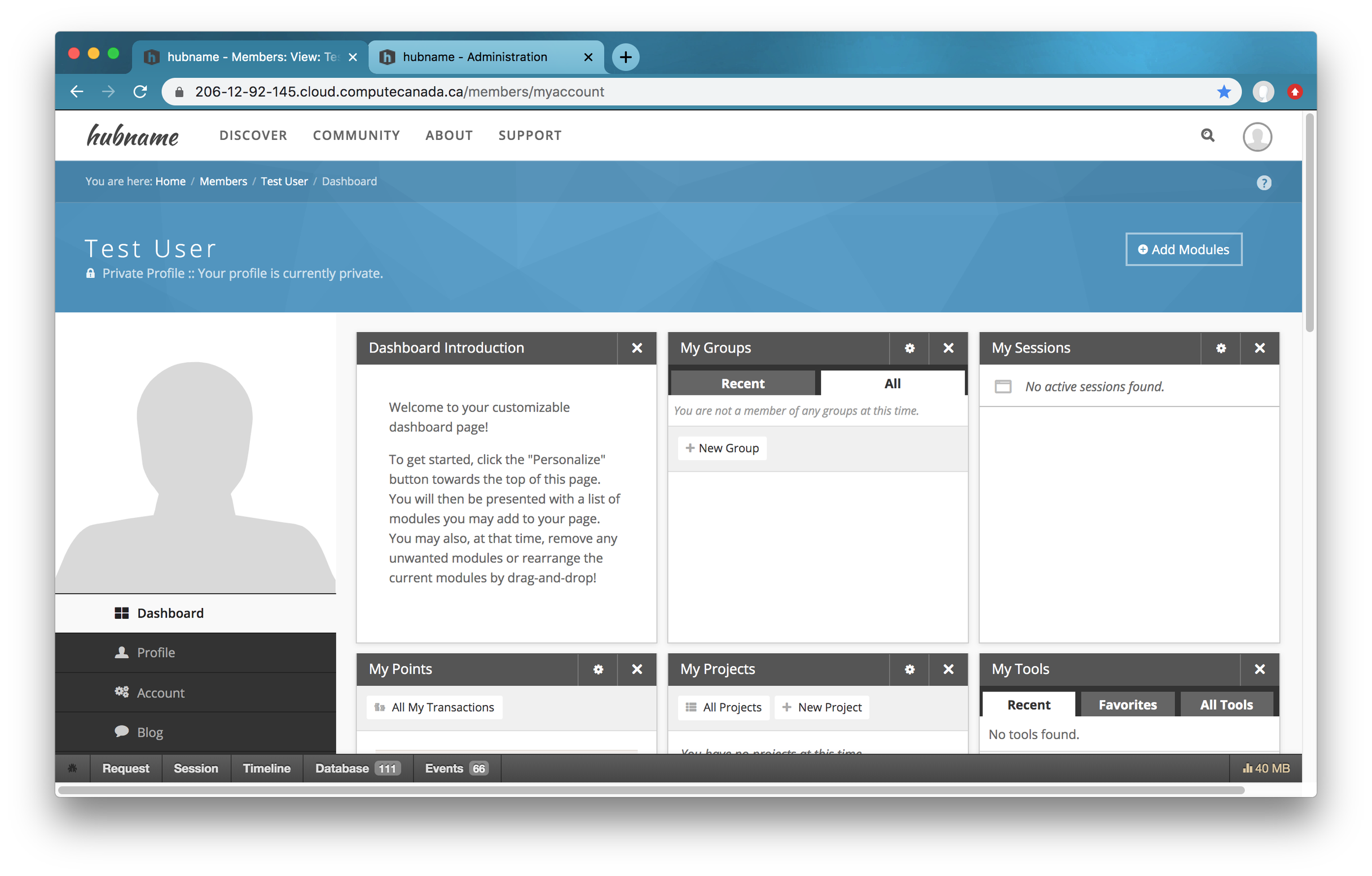 HubZero Users Site
HubZero Users Site
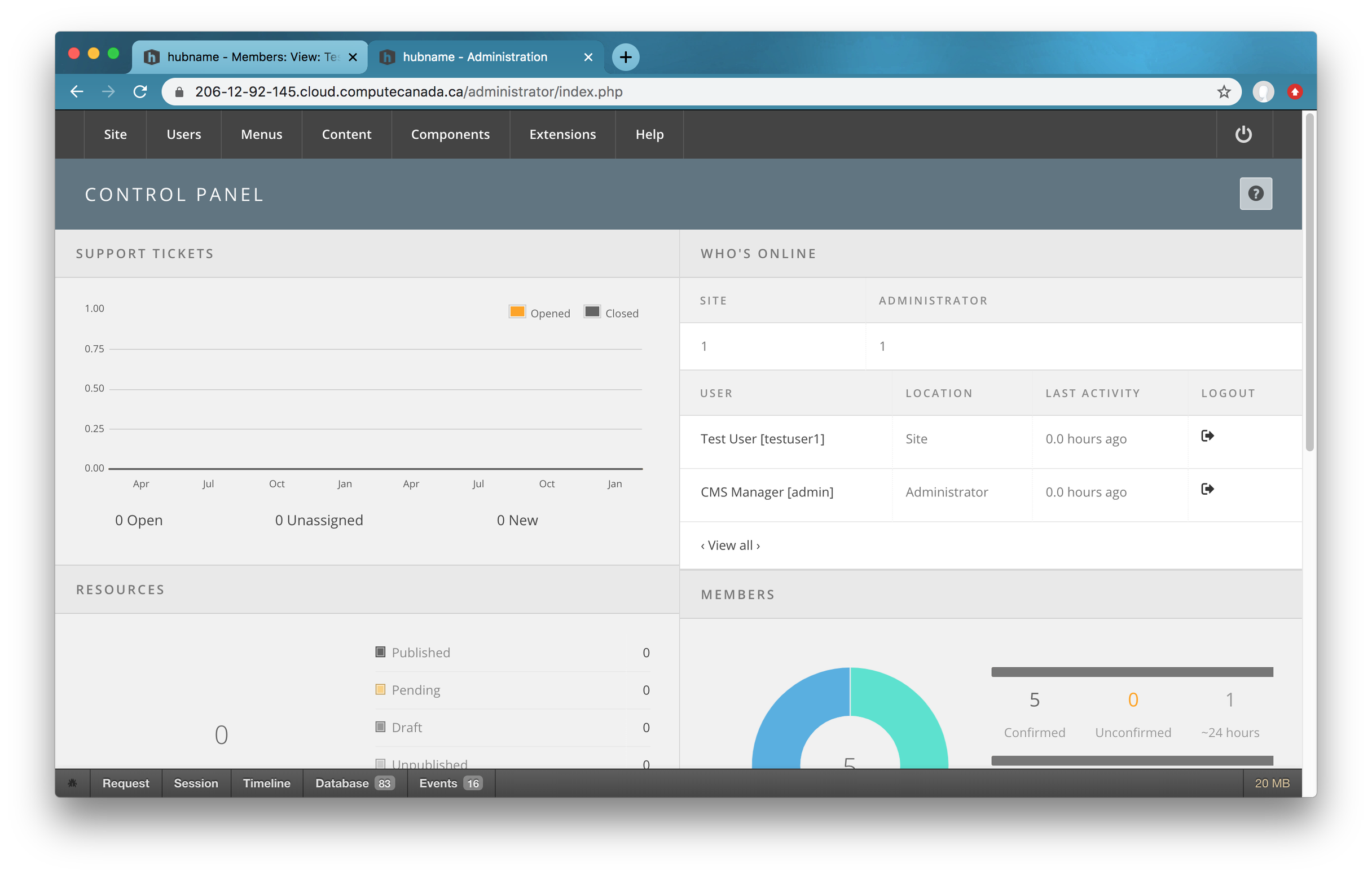 HubZero Administrators Site
HubZero Administrators Site
The Radiam HubZero Agent runs on the HubZero Platform, therefore it is configured from the HubZero admin interface.
Administrators Configure Radiam Component¶
A component called Radiam has been developed to link HubZero projects to Radiam projects and send data to Radiam Server. A component is the largest and most complex of the HubZero extension types. You can think of a component as something that has its own functionality, its own database tables and its own presentation. The component is installed and available to administrators after running the migration above.
- Log into your HubZero administration section
- Click on the menu for Components and find Radiam in the list and click on it
- Edit the
radiam_host_urlsetting to match where your Radiam instance is- It should use https and be in this format: https://radiam.somewhere.edu/
- If it is running on a non-standard port, then include the port: https://radiam.somwehere.edu:8100/
- For now, only
radiam_host_urlhas to be set up manually
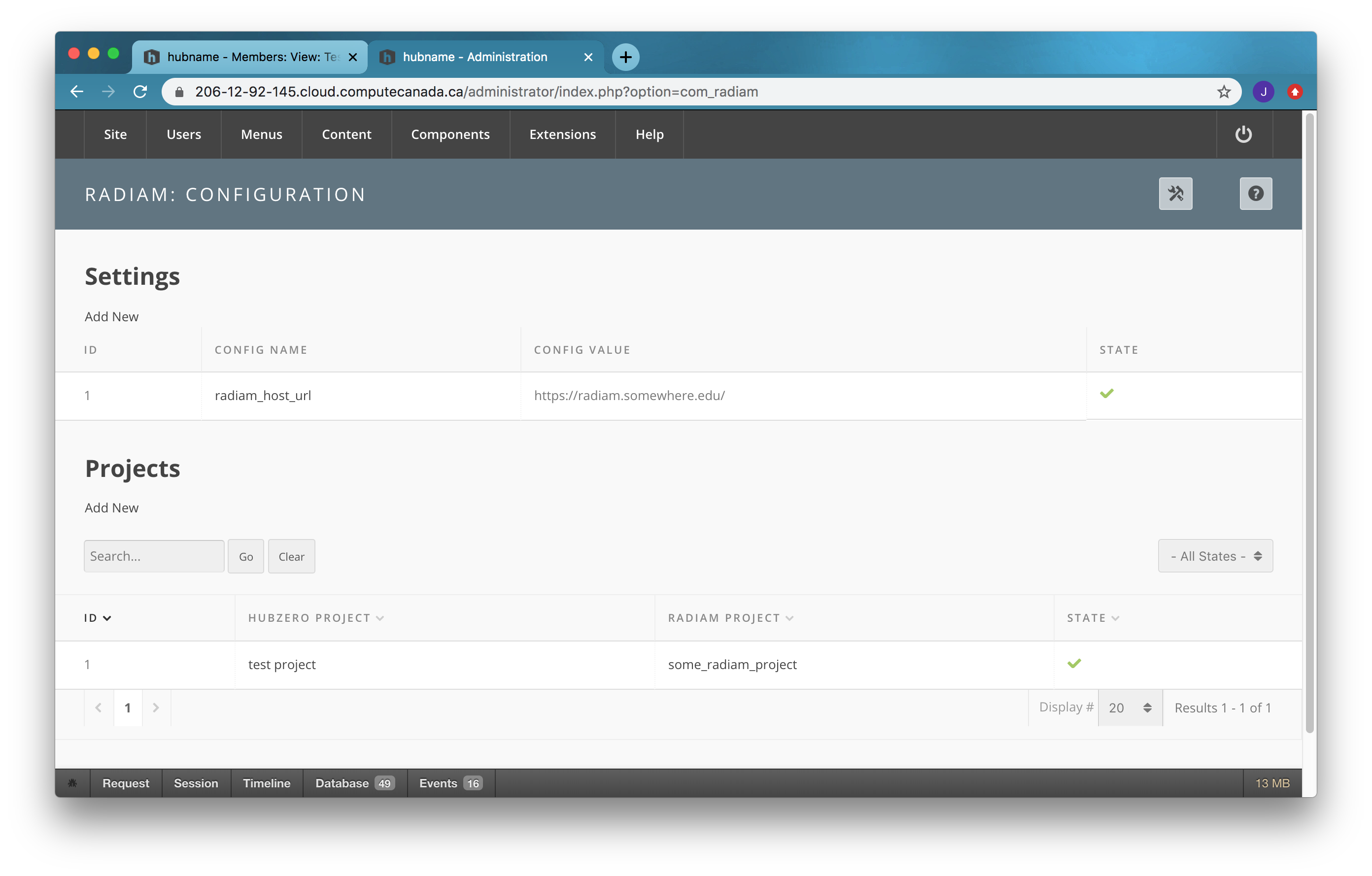 Radiam Component Configuration
Radiam Component Configuration
Administrators Configure Radiam Module¶
Modules are lightweight and flexible extensions used for page rendering. A module type named mod_radiam has been developed so that the end user can add an “box“ to the end user dashboard, displaying Radiam projects.
The module is installed but not available until you create an instance of it. To make administrators’ life easier, a default Radiam module instance is created when installing radiam on HubZero. Administrator can publish it to make it available for end users to install.
- Log into your HubZero administration section
- Click on the menu Extensions -> Module Manager
- Select
mod_radiamfor the Type - Click the check mark to publish the module instance
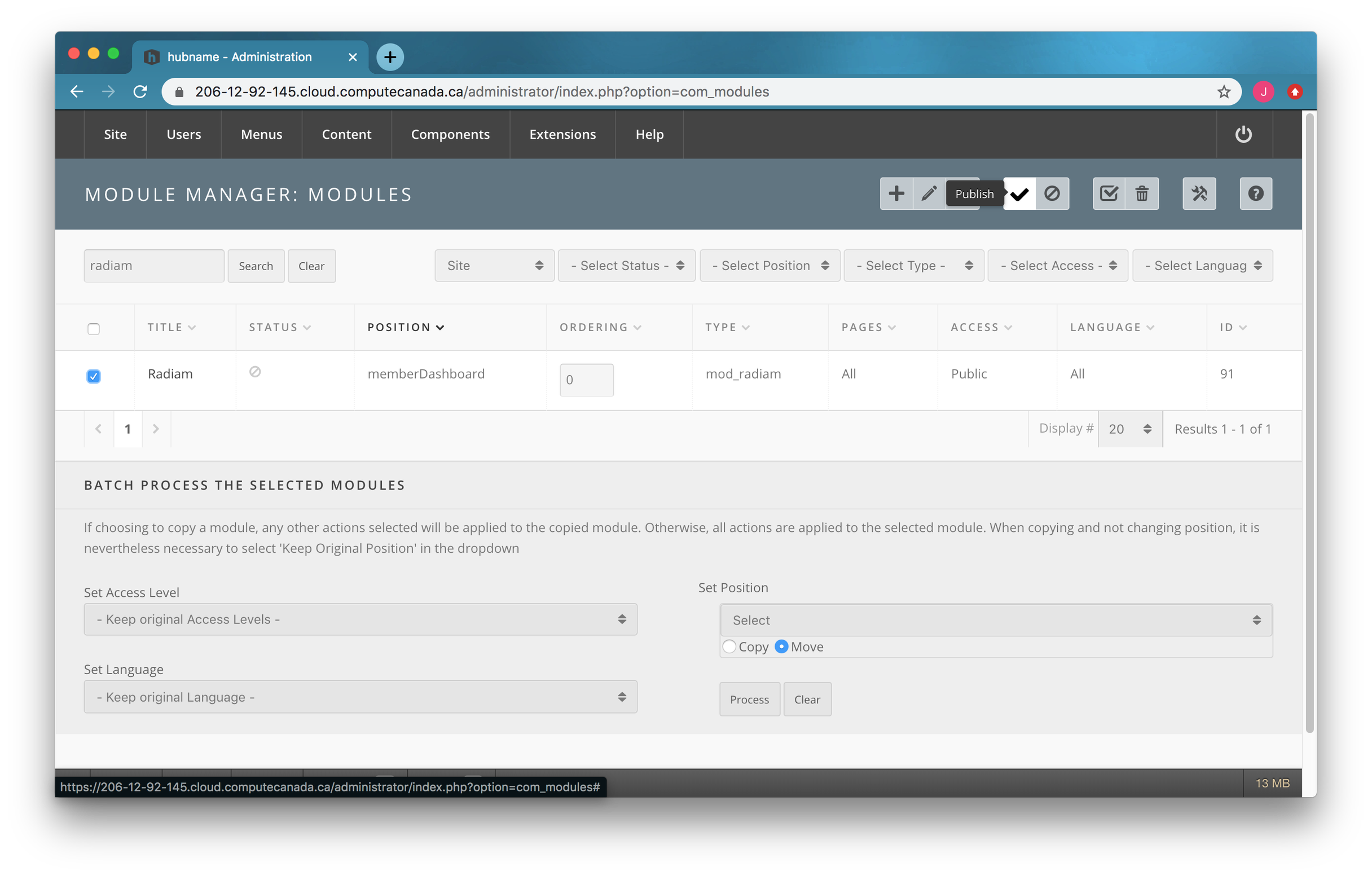 Radiam Module
Radiam Module
Administrator is free to edit the default Radiam module instance or delete it and create a new one.
- Log into your HubZero administration section
- Click on the menu Extensions -> Module Manager
- Click the “+” sign to add a new module instance
- Scroll down to the
mod_radiammodule and click on the module name to bring up the Add Module form:- Title = Radiam
- Show Title = show
- Position = memberDashboard
- Status = published
- Access = public
Now the end user can add this Radiam Module to his dashboard.
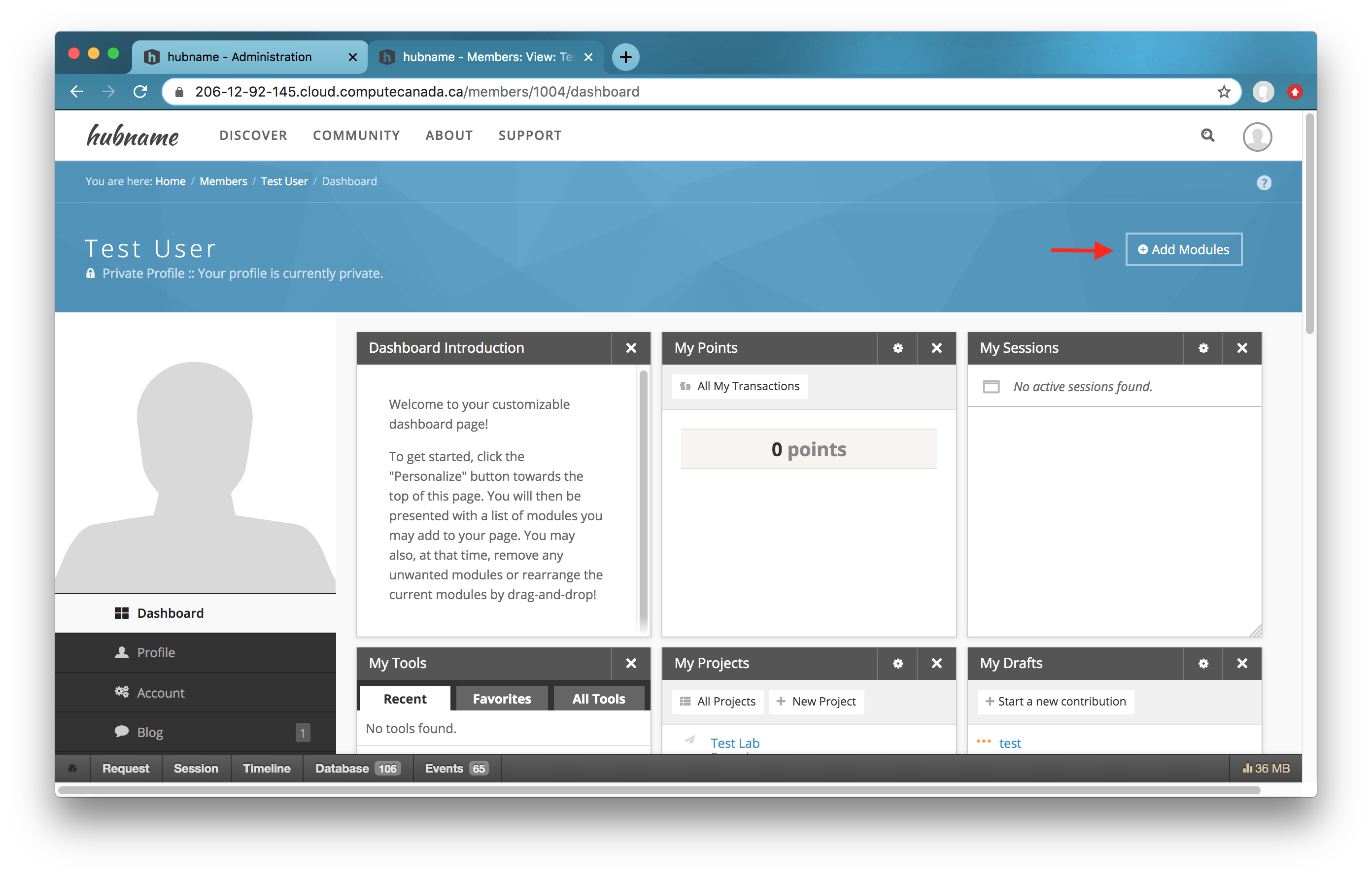 Add Module to Dashboard
Add Module to Dashboard
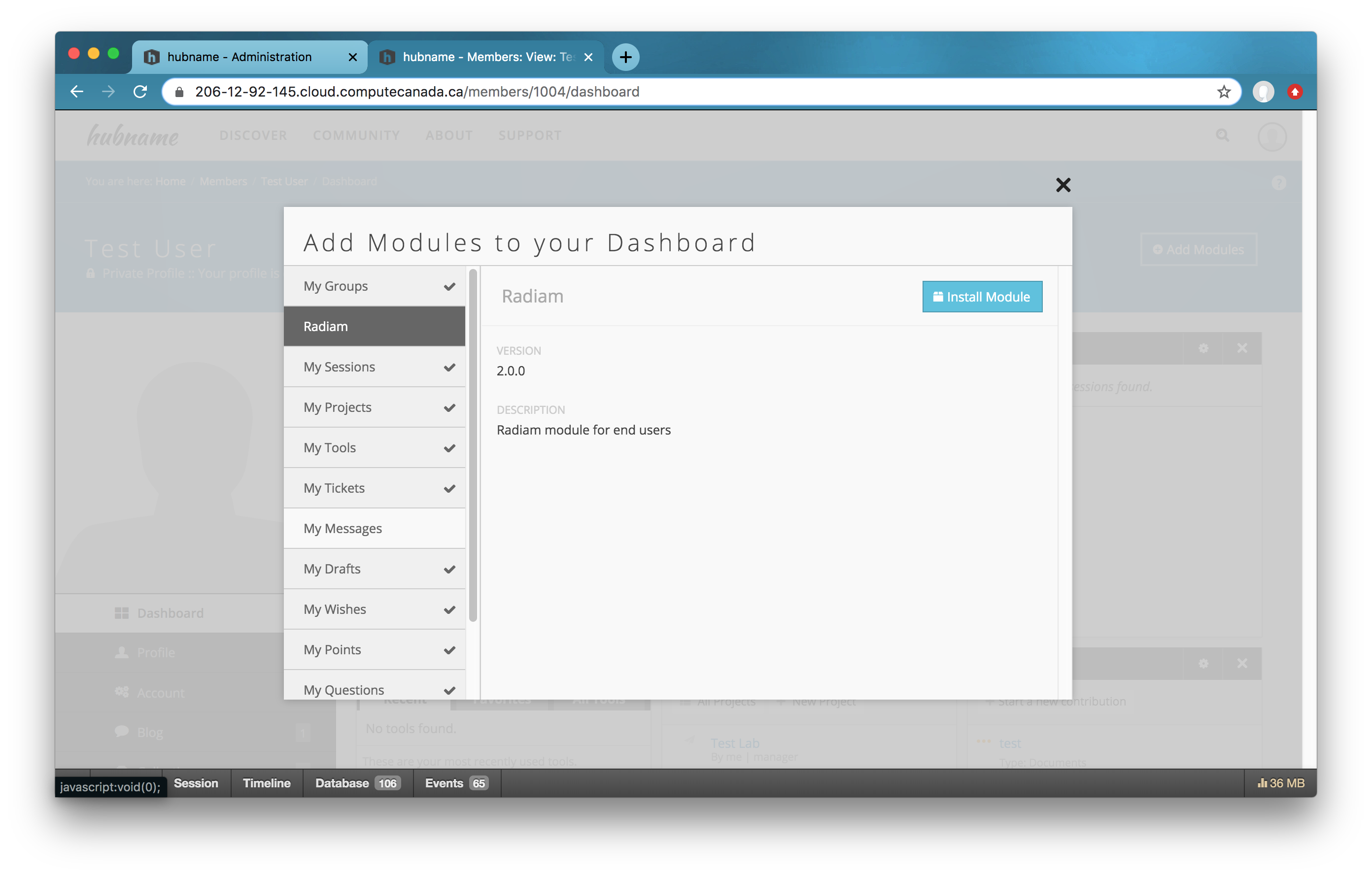 Install Radiam Module
Install Radiam Module
Regular Users Log into Radiam Server¶
With the radiam_host_url set up by the administrator, regular users
- Click the
Radiam LoginButton in the Radiam Module on the Dashboard - Log into the Radiam Sever with Radiam username and password
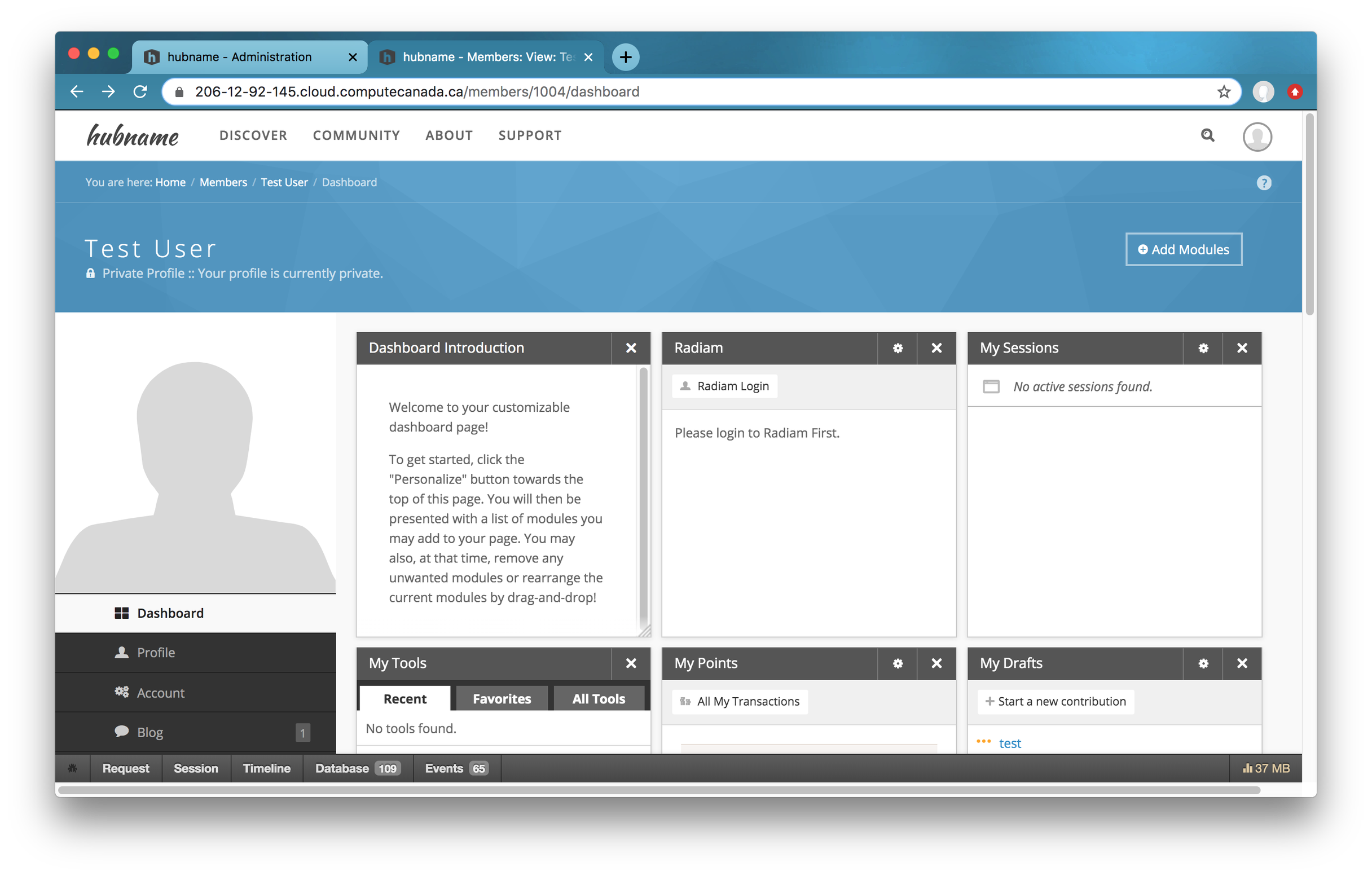 Radiam Module on Dashboard
Radiam Module on Dashboard
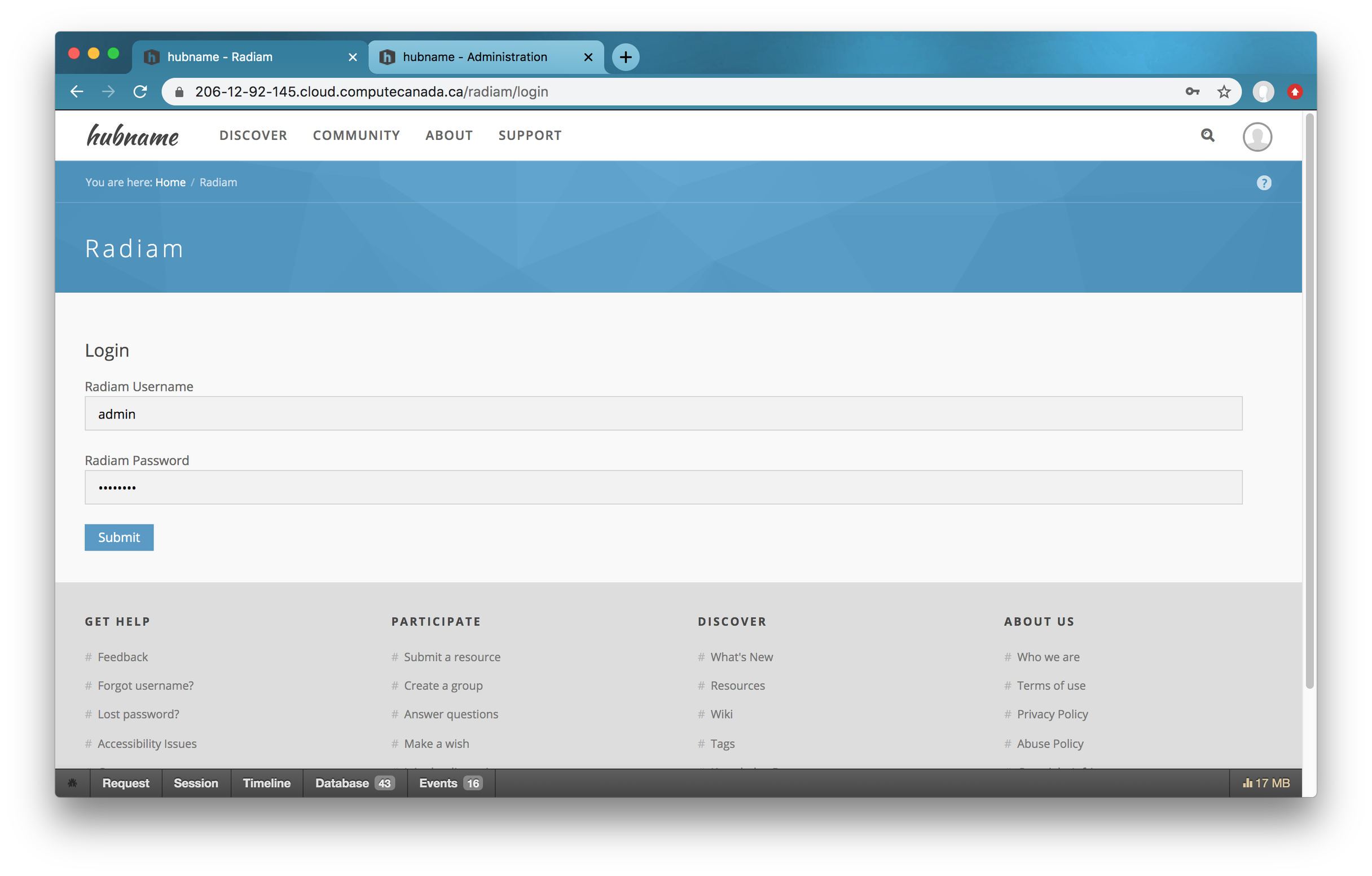 Radiam Login
Radiam Login
Once the user logs into the Radiam successfully, a token is created for this user. This token is required to send data to the Radiam API.
Regular Users Create HubZero Porjects¶
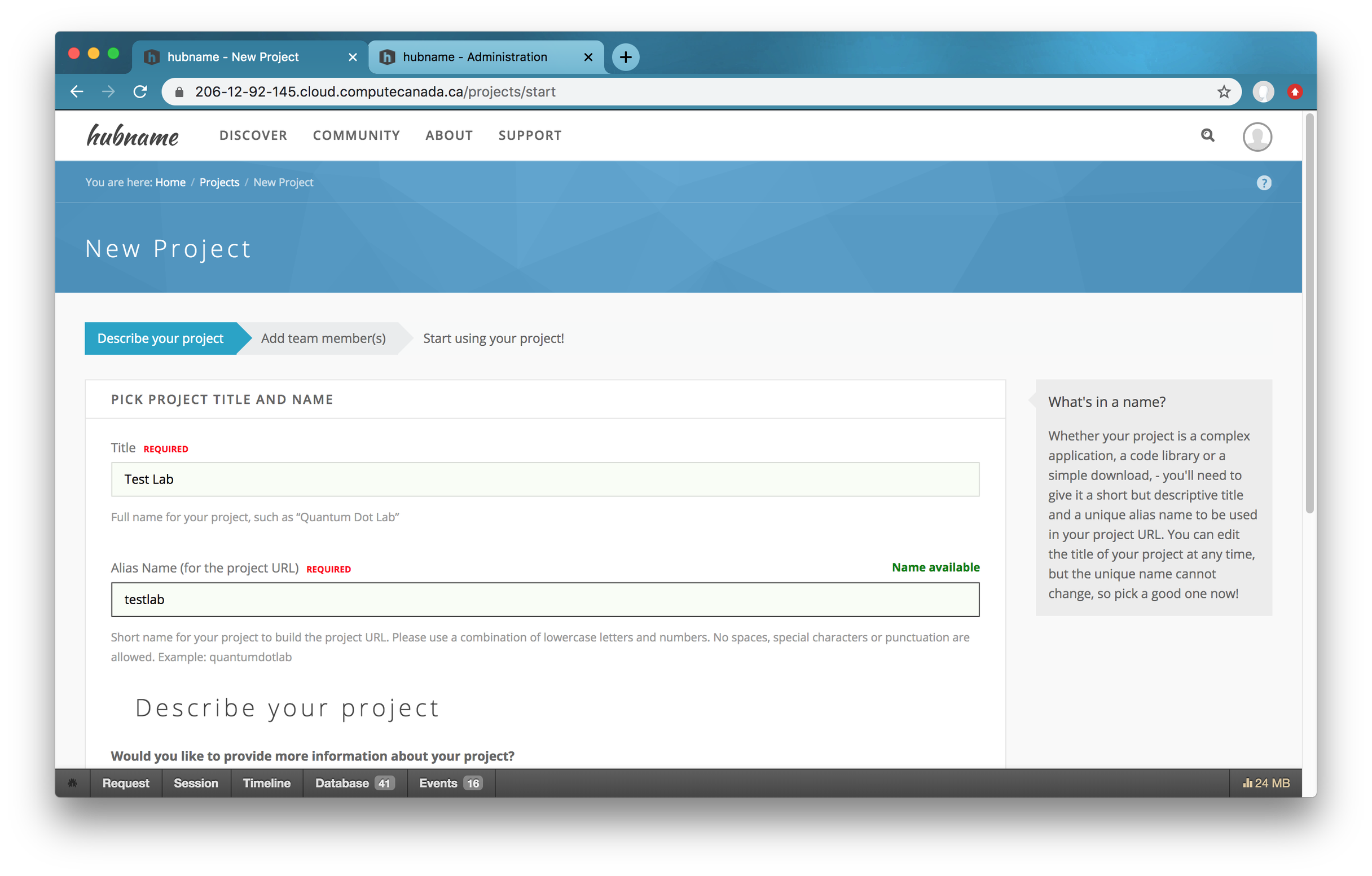 Create HubZero Projects
Create HubZero Projects
Administrators Configure Radiam Component¶
Now the administrator is ready to finish up the configuration under “Projects“ on the Radiam Component page.
- Log into your HubZero administration section
- Click on the menu for Components and find Radiam in the list and click on it
- Edit the example project or add a new one
- Select a HubZero project among all active projects from a dropdown list
- Select a Radiam project among all available projects under the login Radaim user from a dropdown list
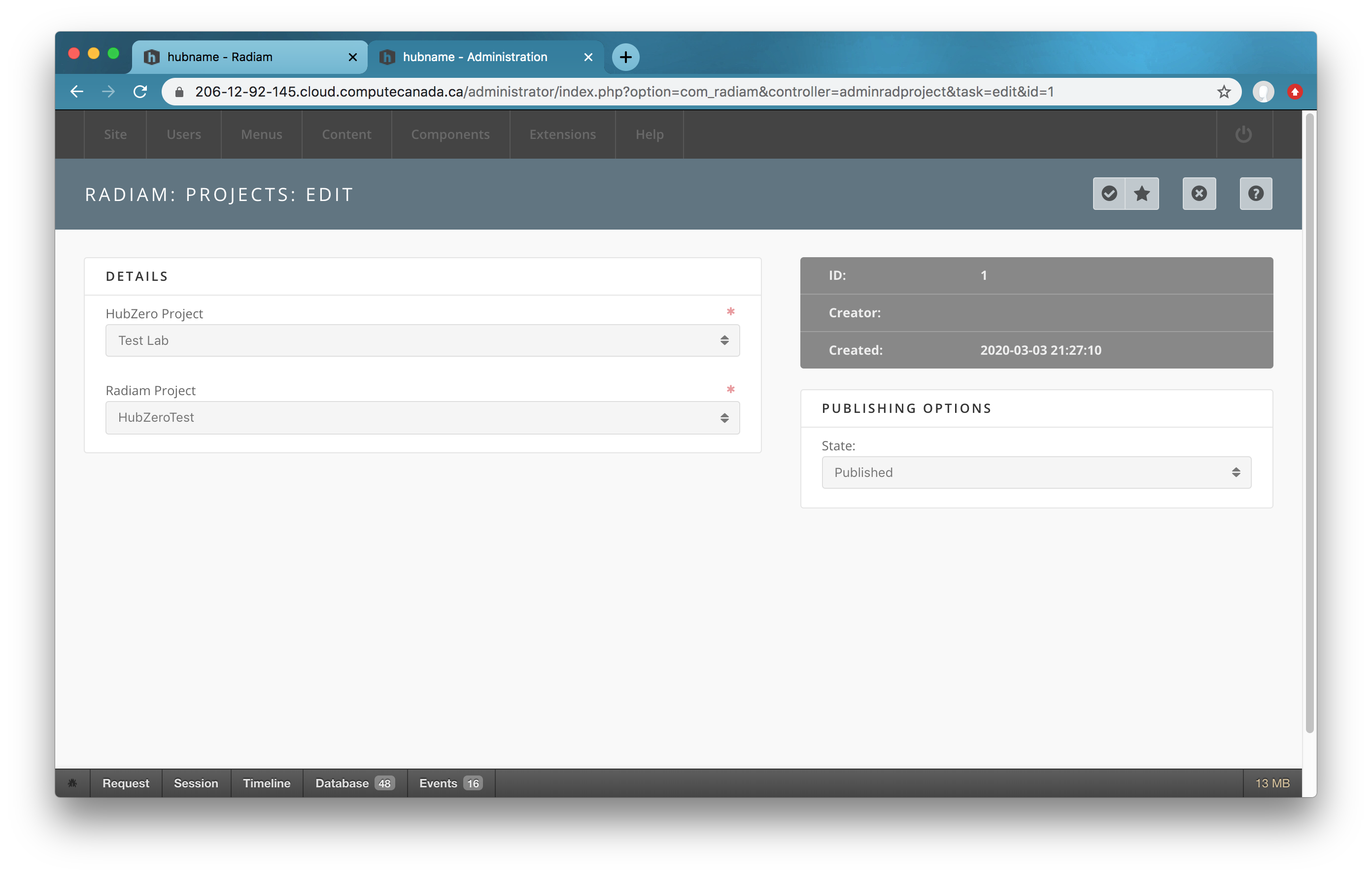 Radiam Projects
Radiam Projects
Plugin Configuration¶
There are two radiam plugins installed, one for the cron type and one for the projects type. The plugins are installed and available to administrators after running the migration above. The projects/radiam plugin is used to monitor file system events. The cron/radiam plugsin is used to create a cron job to send metadata to the radiam server periodically.
There is nothing to configure for the radiam plugin of the projects type.
For the radiam plugin of the cron type,
- Log into your HubZero administration section
- Click on the menu for Components and find Cron in the list and click on it
- Edit the
Post data to Radiam APIcron job to meet your needs - Publish the
Post data to Radiam APIcron job to start running the Radiam Agent on HubZero
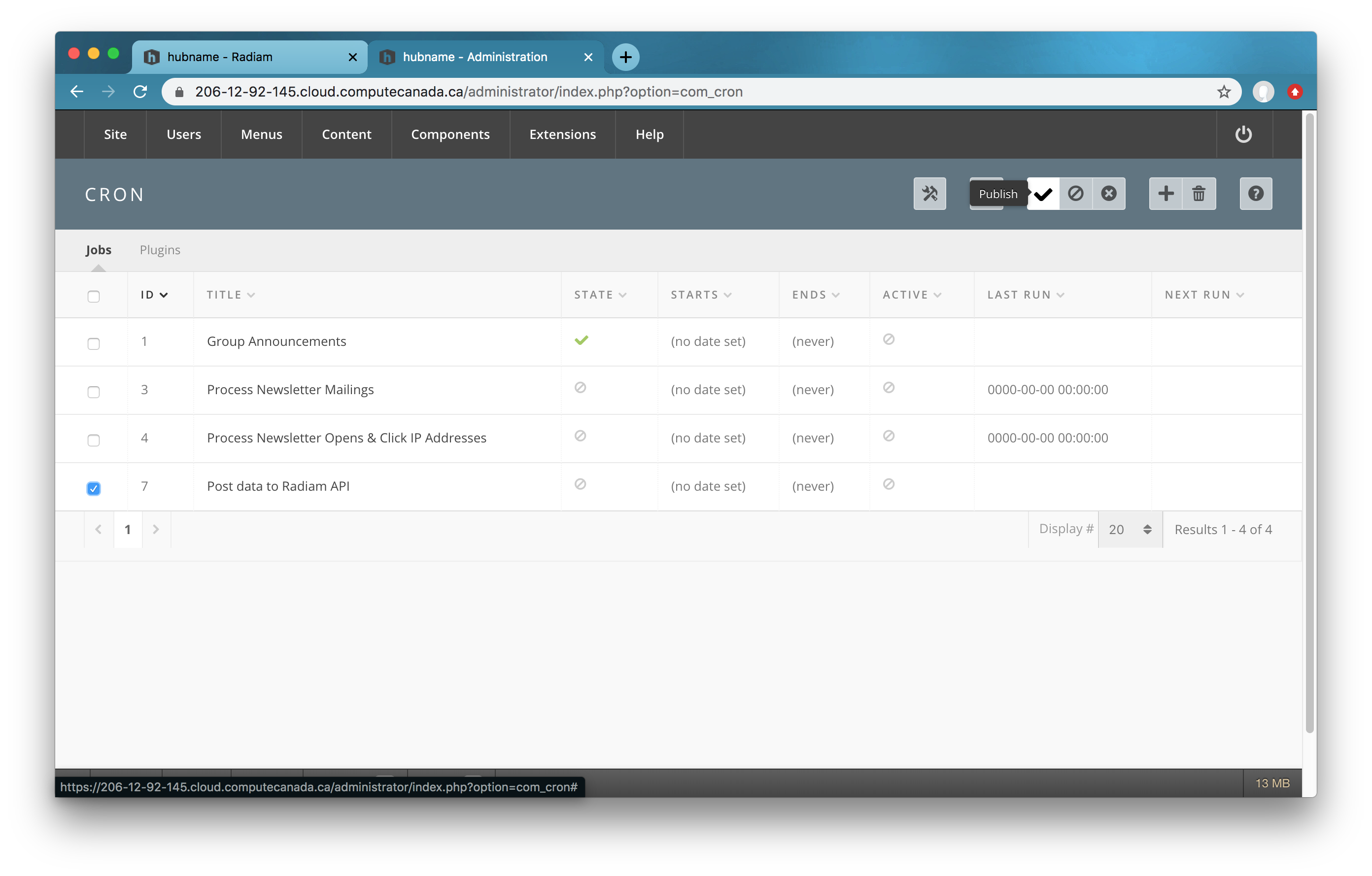 Radiam Component Configuration
Radiam Component Configuration
Viewing¶
As a regular HubZero user, navigate to your dashboard. Radiam projects under the radiam username are shown in the Radiam Module. By clicking on a radiam project, files in this radiam project are listed in a new page.
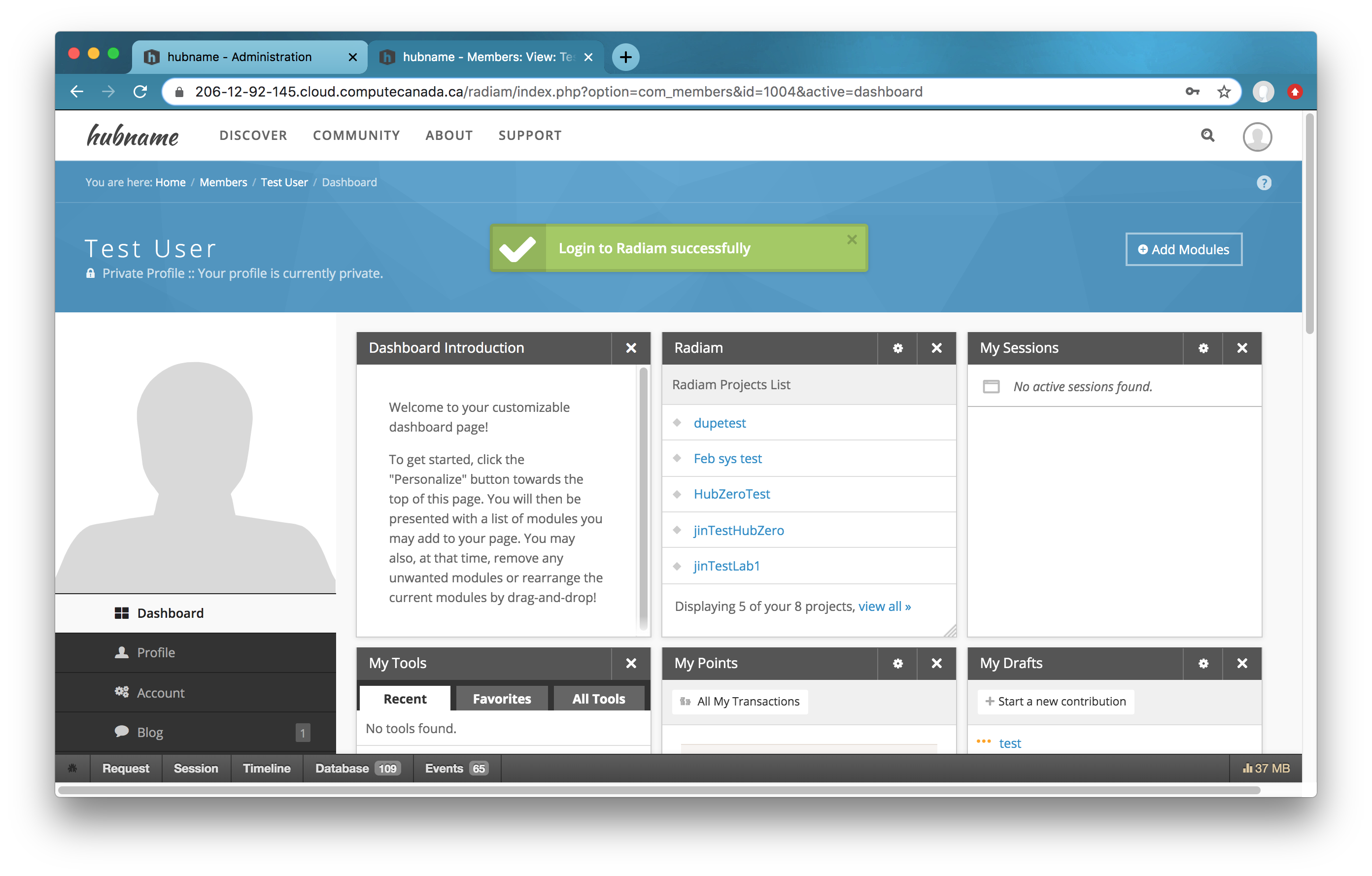 Radiam Module
Radiam Module
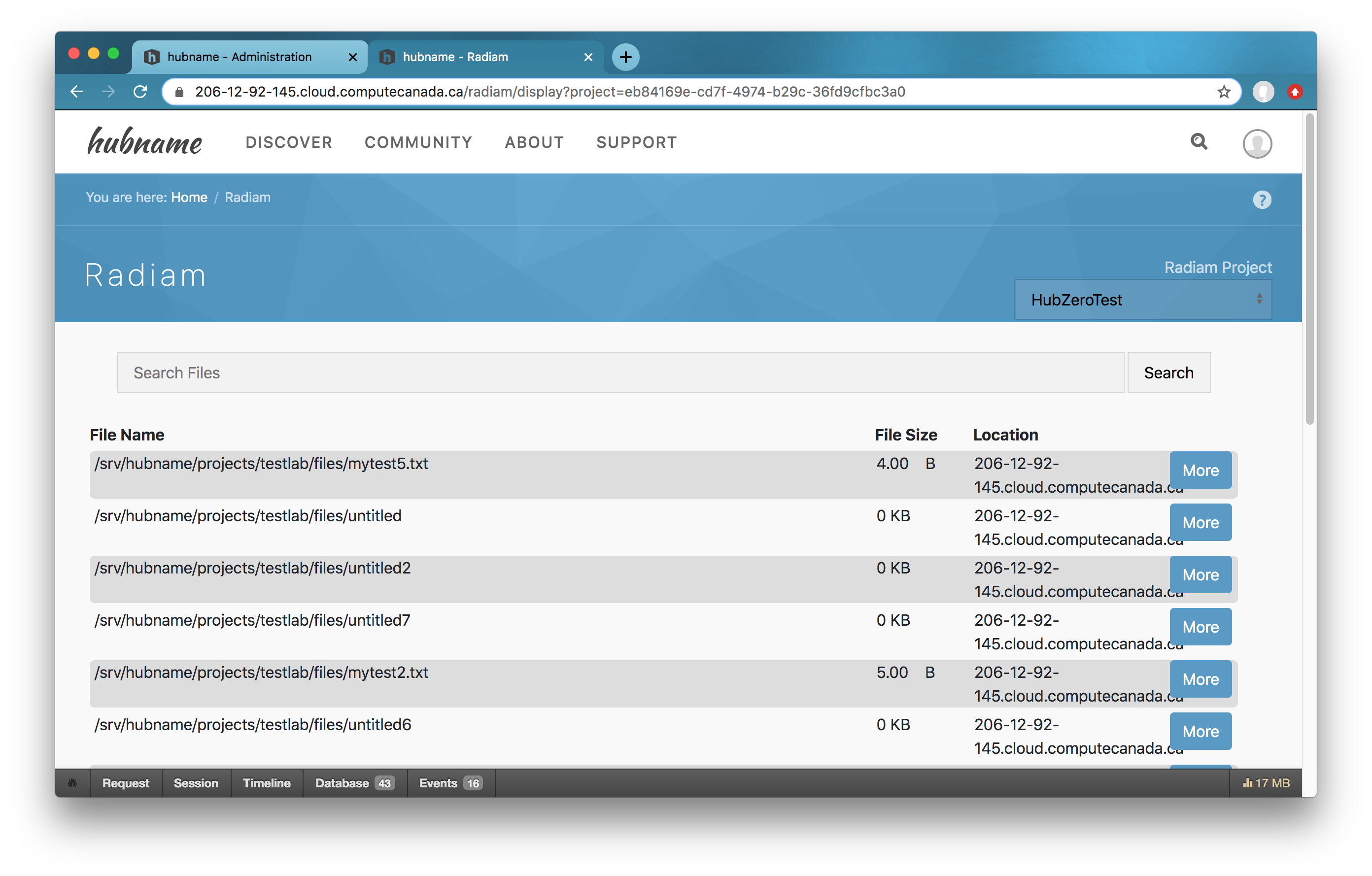 Radiam Projects
Radiam Projects
Removal¶
Component Removal¶
Remove the database tables and entension entries:
cd /var/www/hubname
php muse migration -d=down -e=com_radiam -f
Then delete the entire contents of the component:
cd /var/www/hubname/app/components
rm -rf com_radiam
Module Removal¶
Remove the database tables and entension entries:
cd /var/www/hubname
php muse migration -d=down -e=mod_radiam -f
Then delete the entire contents of the component:
cd /var/www/hubname/app/modules
rm -rf mod_radiam
Plugin Removal¶
Remove the database tables and entension entries:
cd /var/www/hubname
php muse migration -d=down -e=plg_cron_radiam -f
php muse migration -d=down -e=plg_projects_radiam -f
Then delete the entire contents of the component:
cd /var/www/hubname/app/plugins
rm -rf cron
rm -rf projects
Troubleshooting¶
Link Projects after Agent Created¶
As mentioned in the Component Configuration session, only radiam_host_url is required to configure by the administrator for now. Three more configuration values will be created automatically the first time the Cron job runs. They will be displayed on the Configuration page of the Radiam Component. Please do not touch these configuration values.
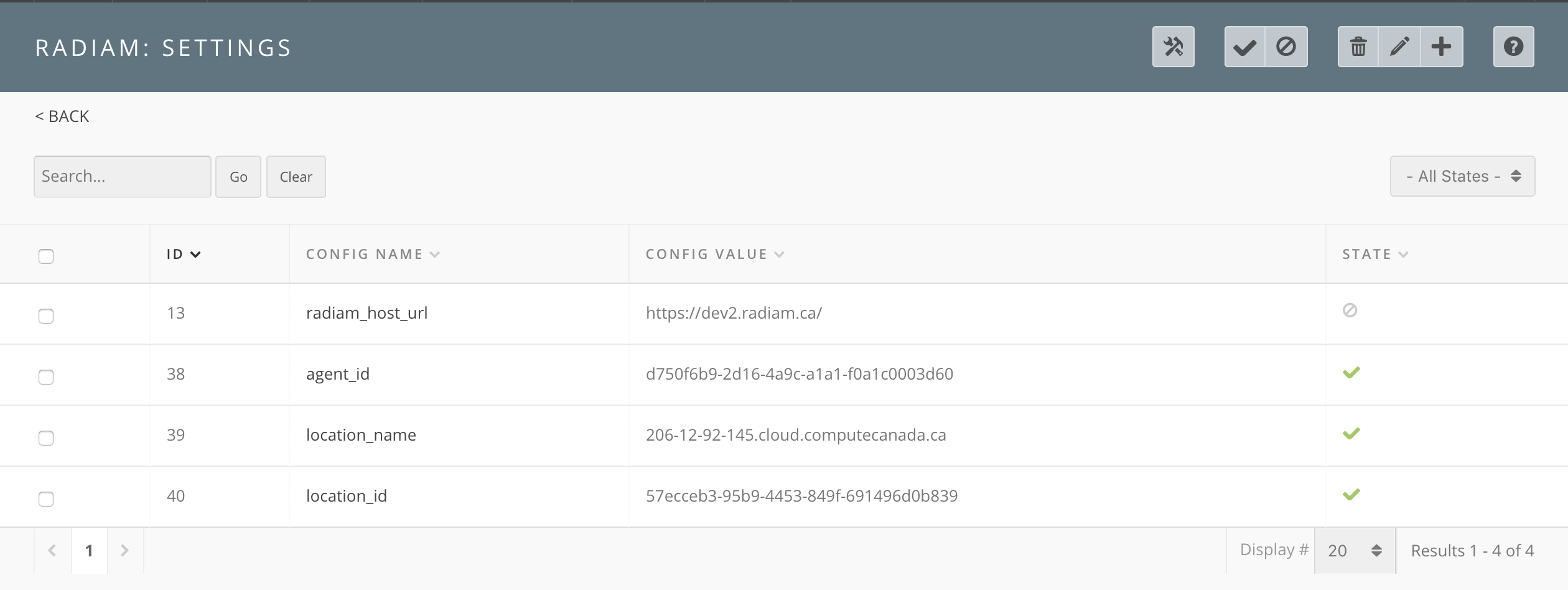 Radiam Component Configuration
Radiam Component Configuration
Useragent and location are linked to configured Radiam projects when they are created on the Radiam server. Therefore, if administrators link new projects after useragent and location created, Radiam server knows nothing about it. In this case, you should go into Radiam and add that additional project to the HubZero location.
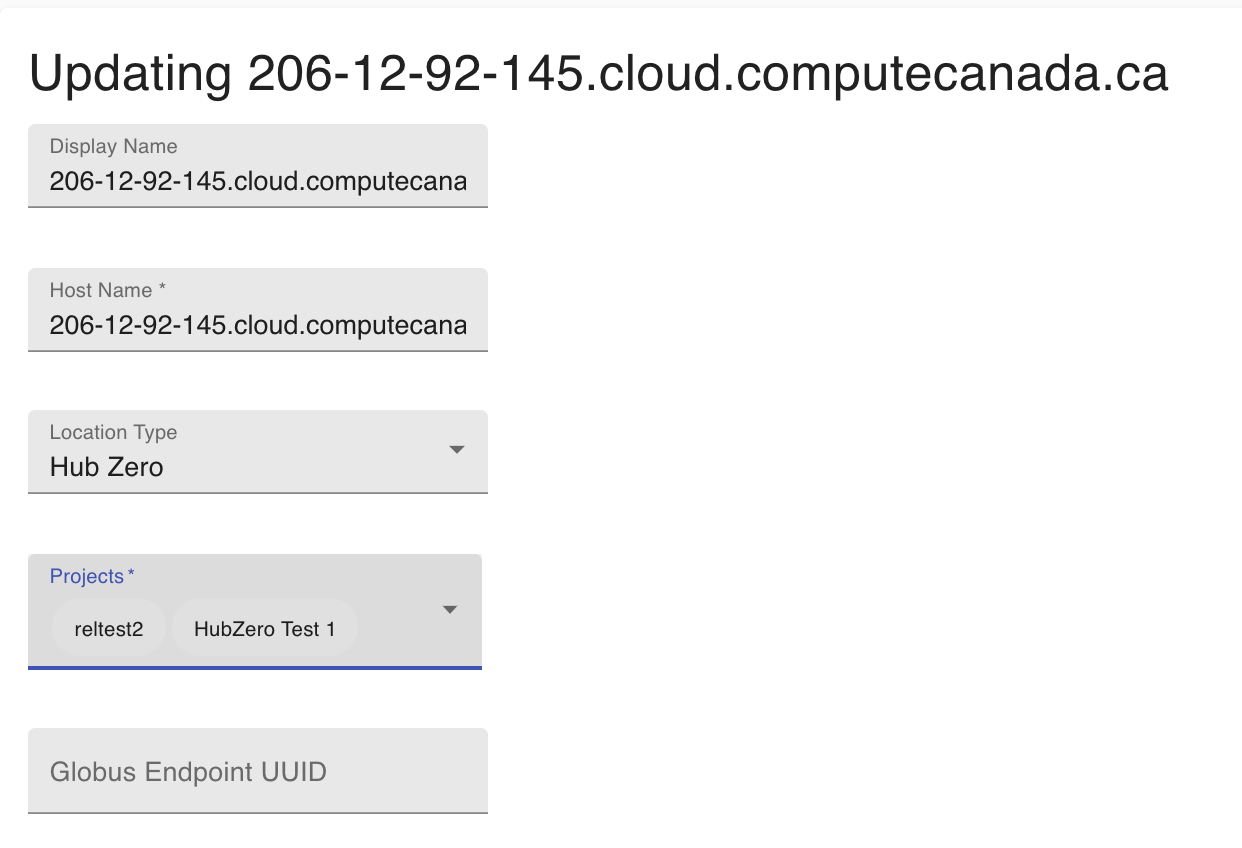 Update Location on Radiam
Update Location on Radiam
Existed Files Not Indexed after Linking to Radiam Project¶
Go to the Radiam Component page, delete the linking of that project and add it again.